Access from Mobile Device
Mobile users may access the videos using the LinkedIn Learning iOS app or Android app.
- Install and launch the App and select "Sign in".
- Enter sp.edu.sg under the email field and click Continue. (For Polite student, please enter library@sp.edu.sg into the Email field.)
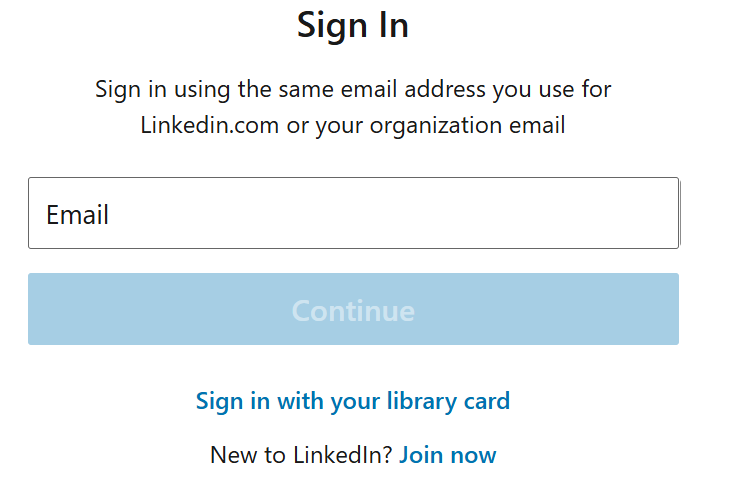
- You will be prompted to choose an account. Select your user type (Choose the correct option that applies to you) and it will direct to Linkedin Learning after successful logon.
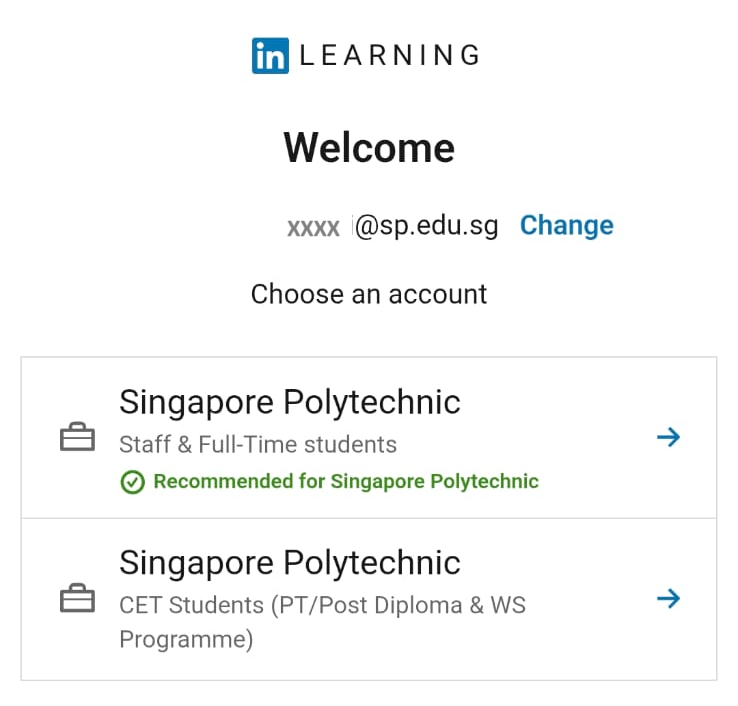
- For first time login, you will have the option to connect your LinkedIn account to LinkedIn Learning (optional).

- If you had connected your LinkedIn account to Linkedin Learning, you will be prompted to sign in with your LinkedIn account.

- Once you have logged in successfully, you can start accessing LinkedIn Learning videos.
- Should you receive an invalid login message even after successful logon, please update the App to its latest version.
- If the problem persists, please delete the App from your device and download it again.
Sharing the Link of a Course
If you wish to share the direct link of a course in your teaching materials, or share it with your SP colleagues or classmates, click on the title you want to share. Copy the URL displayed in the browser bar and add "&auth=true" to the back of the URL.

Embedding a Video
If you wish to embed a video into your teaching materials, you must connect your LinkedIn account to LinkedIn Learning.
If you did not connect your account previously, navigate to any video and select Q&A to connect your LinkedIn account.
Click on the title you want to embed. Click ![]() and click on "Get Embed Code".
and click on "Get Embed Code".

Do not embed videos with the message 'Unlock Video to Embed'. Instead, either embed the introduction video or provide a direct link to the video.
Accessing from a Bookmarked Link or Email Link
If you have accessed LinkedIn Learning via a bookmarked link or a link in newsletter or email, you will be prompted to choose an account. Select your user type (Choose the correct option that applies to you).
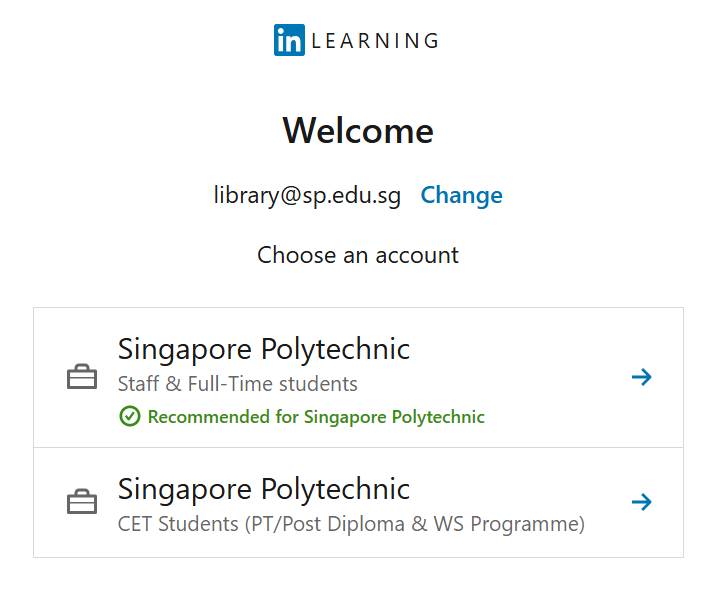
Login with your iChat account and it will direct to Linkedin Learning after successful logon.

For first time login, you will have the option to connect your LinkedIn account to LinkedIn Learning (optional).

If you had linked your LinkedIn account to LinkedIn Learning, you will be prompted to sign in with your LinkedIn account.
Once you have logged in successfully, you can start accessing LinkedIn Learning videos.
Access from LinkedIn Learning Website
If you are accessing LinkedIn Learning directly from their website, click on 'sign in' at the top right corner of the page.
Click on "Sign in" and enter sp.edu.sg at the email address field.
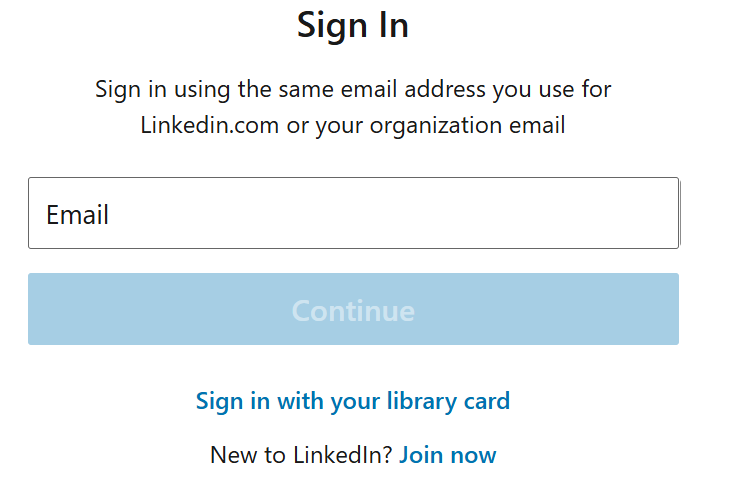
You will be prompted to choose an account. Select your user type (Choose the correct option that applies to you) and it will direct to Linkedin Learning after successful logon.
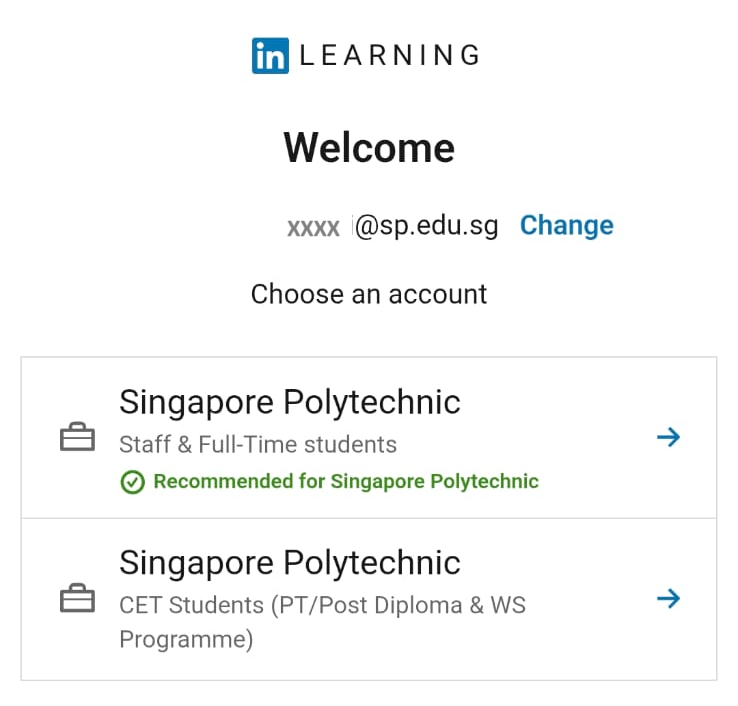
If you had linked your LinkedIn account to Linkedin learning (optional), you will be prompted to sign in with your LinkedIn account.
Once you have logged in successfully, you can start accessing LinkedIn Learning videos.
Creating a Collection
To create a collection, check out this video:
How to Use LinkedIn Learning by LinkedIn Learning Staff Instructor and Oliver Schinkten
To share a collection, go to your collection, click on "Share", change the sharing settings to "Singapore Polytechnic" and copy the URL link.

Add Learning Certificates of Completion and Skills to Your LinkedIn Profile
When you complete a course or learning path on LinkedIn Learning, you'll be prompted to add the certificate for the course or the learning path and new skills to your LinkedIn profile.
Click here to learn how to add your learning to your LinkedIn profile.




