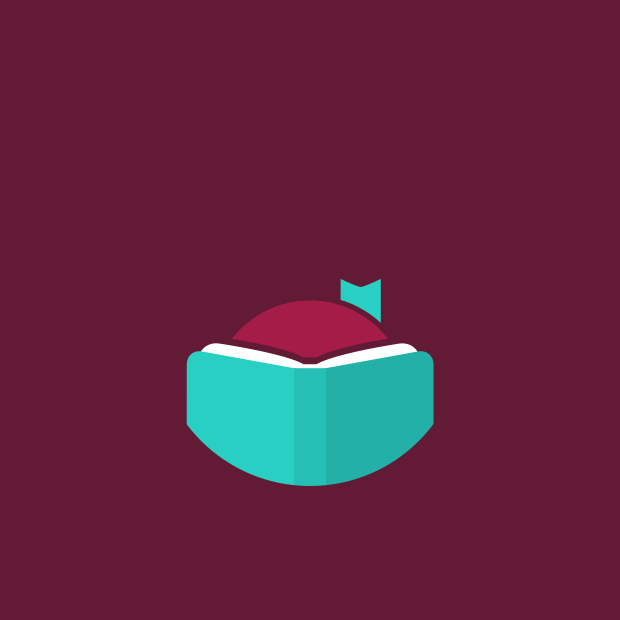Overdrive (Access from Notebook)
In the Overdrive homepage, click on "Sign In" on the top right corner if you are not signed in yet.
- Search for an ebook.
- To read an ebook online, in the ebook page, click on "Borrow" and choose the number of loan days.
The book will now appear in your "Loans". Click on "Loans" and select "Read Now".
If you are a current SP student or staff, you can download the ebook for reading offline on your Notebook, note the following steps:
Step 1: Create an Adobe ID
- If you don't already have an Adobe ID, Go to Adobe's Sign In page
- Click "Don't have an Adobe ID?"
- Fill up the form (use the same email address which you registered your device)
The purpose of the Adobe ID is to allow you to download complete e-books to your device and read the same e-book on multiple devices. You can activate/authorize up to 6 devices with the same ID.
Step 2: Install Adobe Digital Editions
If you don't have the software Adobe Digital Editions on your notebook, download and install it from this link:
After installing the software, go to Help > Authorize Computer > Sign in with your Adobe ID.
Step 3: Download the Ebook
- From the ebook "Loan" page, choose the format you want to dowload (EPUB is recommended).
- Click on confirm. The ebook will open in Adobe Digital Editons.
- If the file does not open automatically in Adobe Digital Editions, go to the the software Adobe Digital Editions, click on File > Add to Library > browse to locate the file you have just downloaded > Open.
Notes:
-
If when trying to download an eBook to Digital Editions you receive the following error message, E_AUTH_BAD_DEVICE_KEY_OR_PKCS12, you may need to completely remove any authorization using ctrl-shift-D to Adobe Digital Editions (cmd-shift-D if on Mac). Then restart Digital Editions, and reauthorize with your Adobe ID.
-
When downloading an eBook using the Chrome browser, the download will not automatically open but appears in the download bar at the bottom of the browser as URLLink.acsm. Click the download in the bar and select Open to open the eBook or select Always open files of this type to automatically open future EBSCO eBooks downloads in ADE.
Overdrive Loan Privileges
| Collection | Loan Limit | Loan Period |
| Overdrive | 6 items | 7, 14 or 21 days |
- Downloading of above e-books to read offline applies to SP students and staff only
- Other library members may read these e-books online from selected PCs in the library
Overdrive (access fom Mobile devices)
To download an OverDrive ebook to your mobile device, follow the following steps.
- Download and install the Libby app.
- In the Libby app, select Not Yet when prompted for a library card
- Search for Singapore Polytechnic and tap on it to open SP Library's OverDrive website
- Browse or search for titles, then tap on the cover for the title you wish to borrow
- Tap Borrow, then tap on Enter Library Account Details and login with your iChat account to borrow the ebook.

- The default loan duration is 21 days. If you wish to edit it, tap on "21 days" below the ebook title and select one of the options

- Tap Shelf, then tap Loans, the page will now show the title you have borrowed

- Tap on the ebook thumbnail or title to read it
- To return the title before the expiry date, tap on Manage Loan, then tap Return Early
How to return titles before the end of your lending period
The ebook will automatically be returned when the expiry date reaches.
If you wish to return it earlier, refer to the following link for more info:
How to return titles before the end of your lending period
If you wish to return it earlier, and if you have downloaded the ebook to Adobe Digital Editions, you can view “Bookshelves”, right click on the title, and he will see the option “Return Borrowed Item”. Click on it to return.
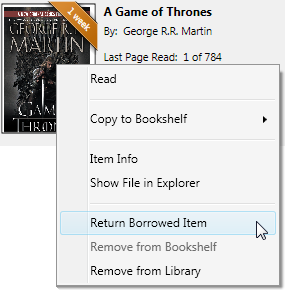
If you have download the ebook to your mobile app, from the app shelf, tap on manage loan and select Return Early.